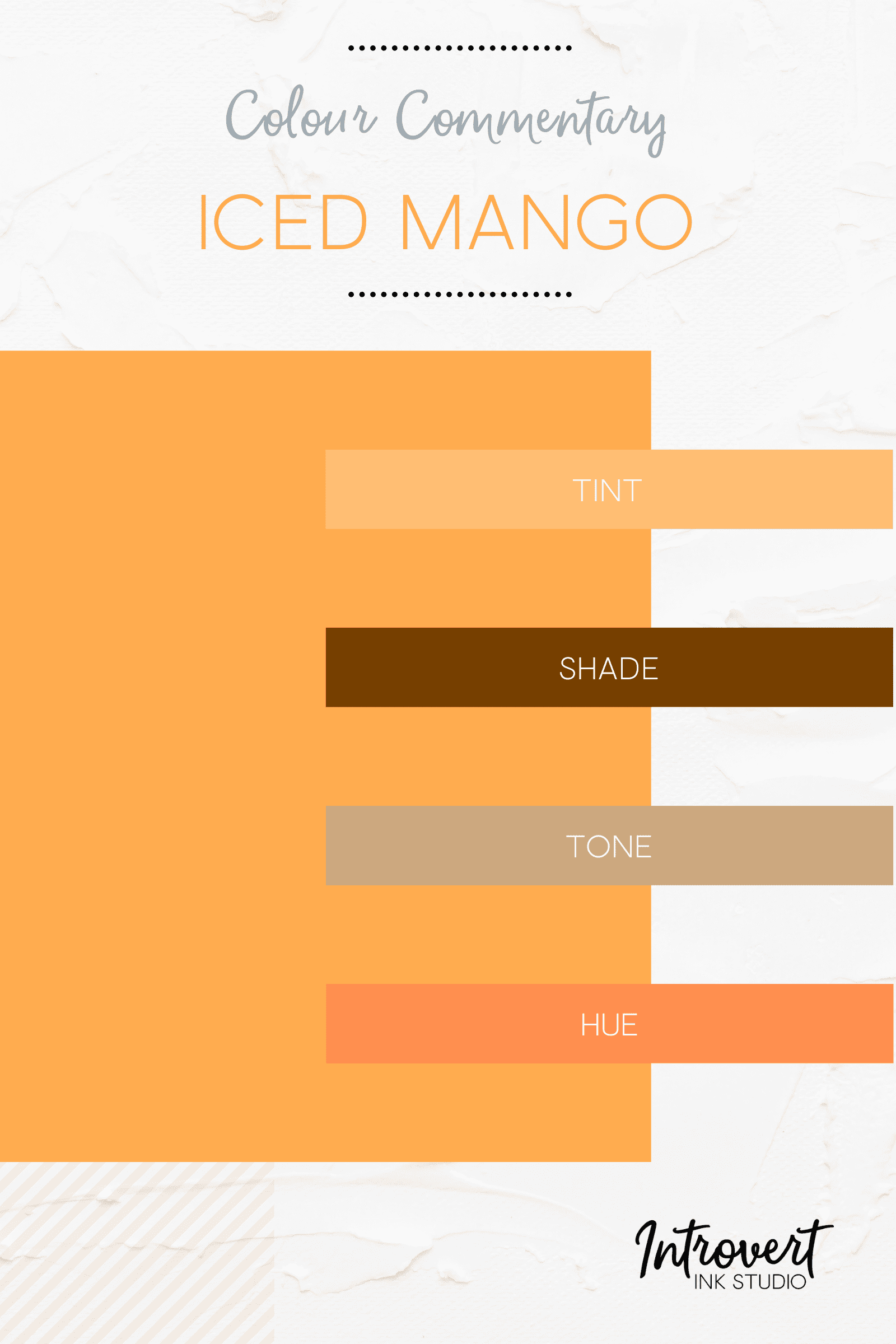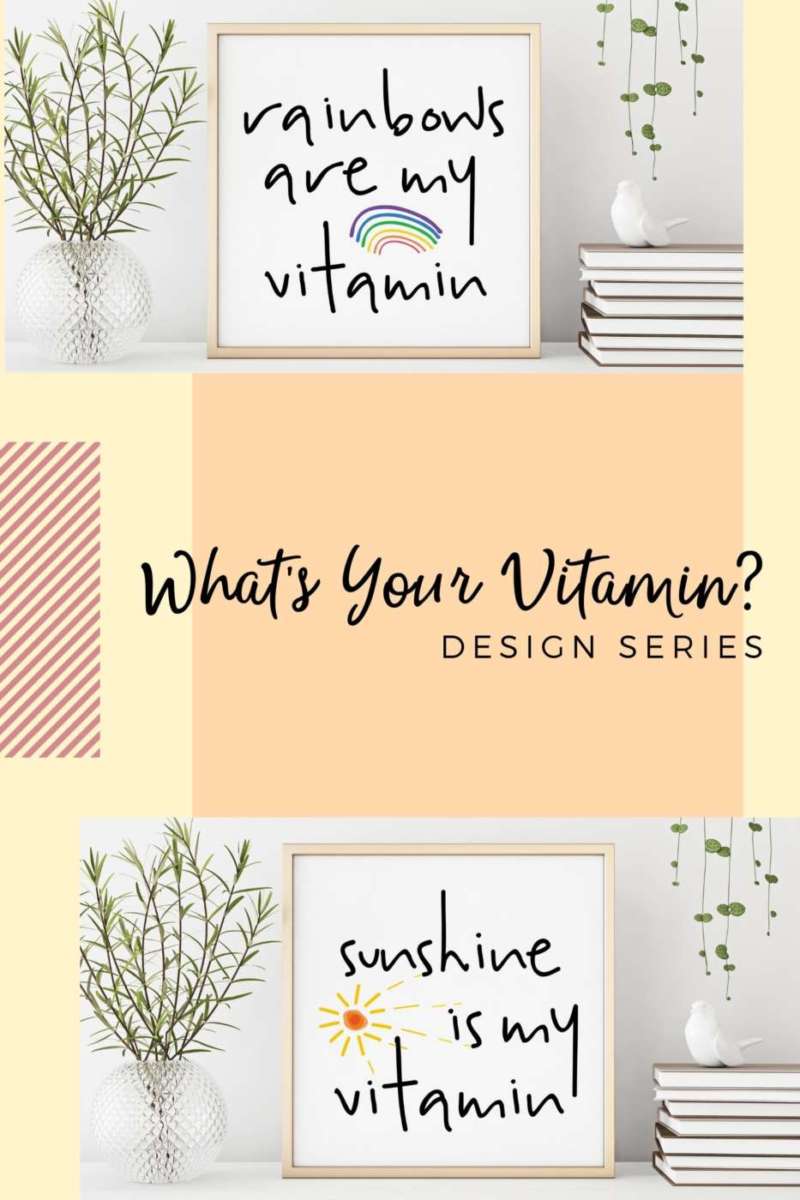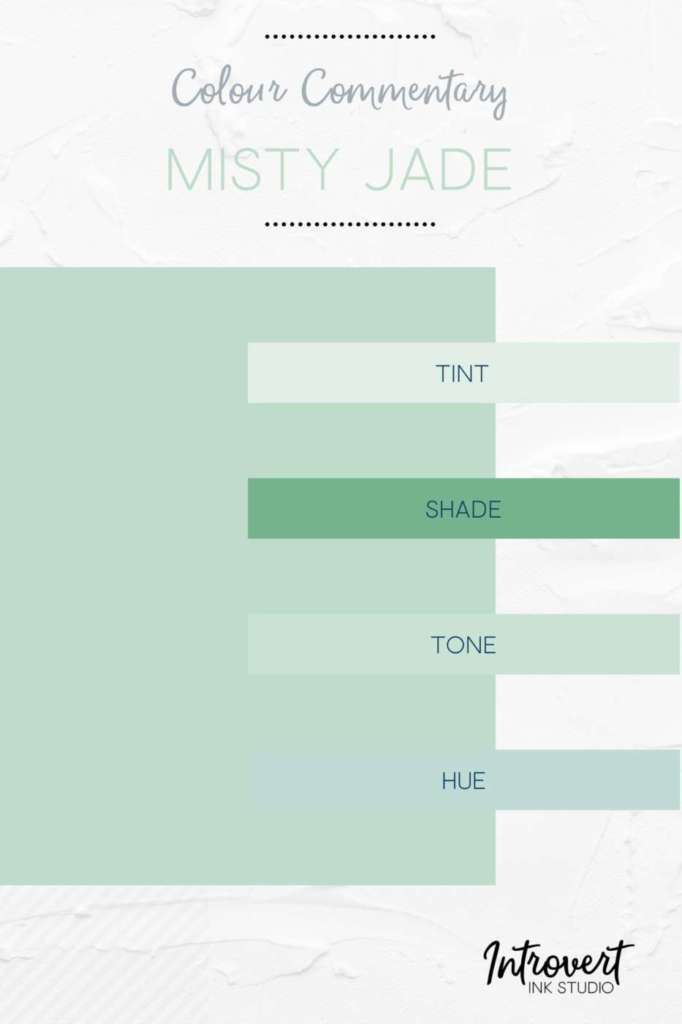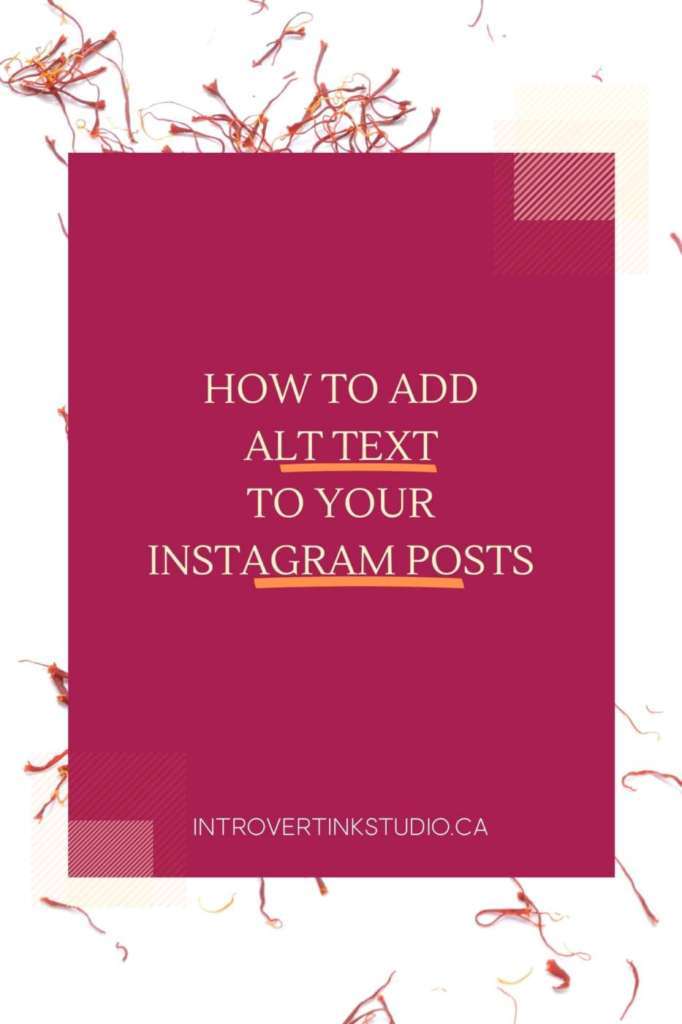
Instagram, as we all know, is primarily a visual platform. Photos, graphics, video, IGTV, reels, captions, hashtags. It’s all intended to be a feast for the eyes first and foremost.
Instagram did a great thing back in 2018 (how often can we say that, right?!) and that was the introduction of alternative text or alt text for posts. In general, alt text tells people what is in the image not be viewable. This information is also used by search engines and consider it when assessing relevance and ratings.
The object recognition technology introduced by Instagram automatically generates alternative text for your posts. While this sounds amazing it does have its limits and the text generated is not always going to be accurate or useful. This is a problematic situation for people using assistive technology. Think about it – you wouldn’t want someone to be told a selfie of you is an image of a door, right? This could happen. And it isn’t fair to people relying on the alt text (not mention unflattering for you) to be provided false information.
The good news is you can add your own alt text for posts. It’s an extra step in your posting process but it is well worth the effort to make your social presence as accessible and inclusive as possible for your potential audience. Believe us, it’s true.
Add alt text to a new photo
1. Open up Instagram and upload or take a photo
2. Edit or apply a filter as you like then tap Next
3. Add your caption and select your regular settings
4. Scroll down to the bottom of your screen and tap on the Advanced Settings link
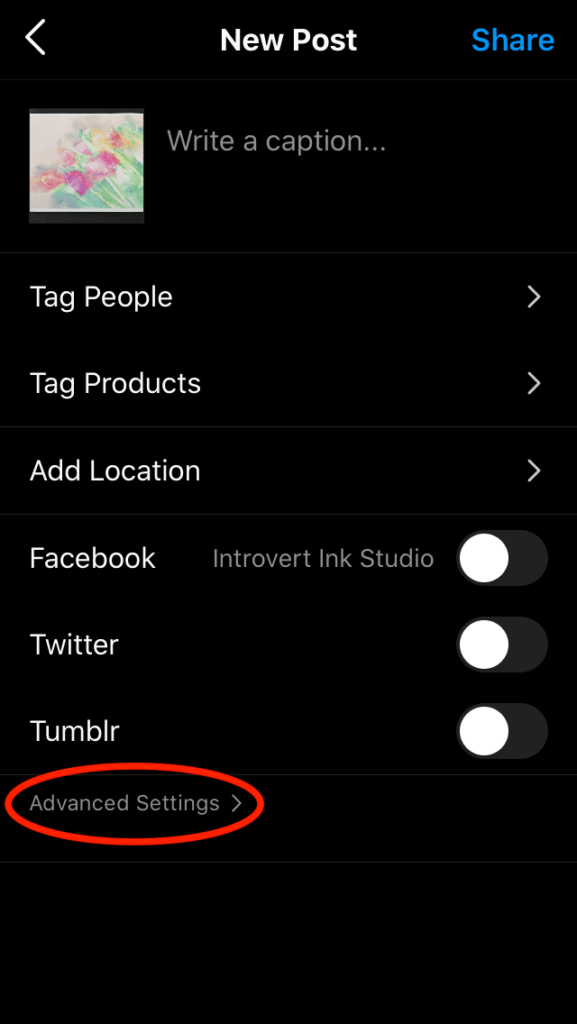
5. Tap on Write Alt Text
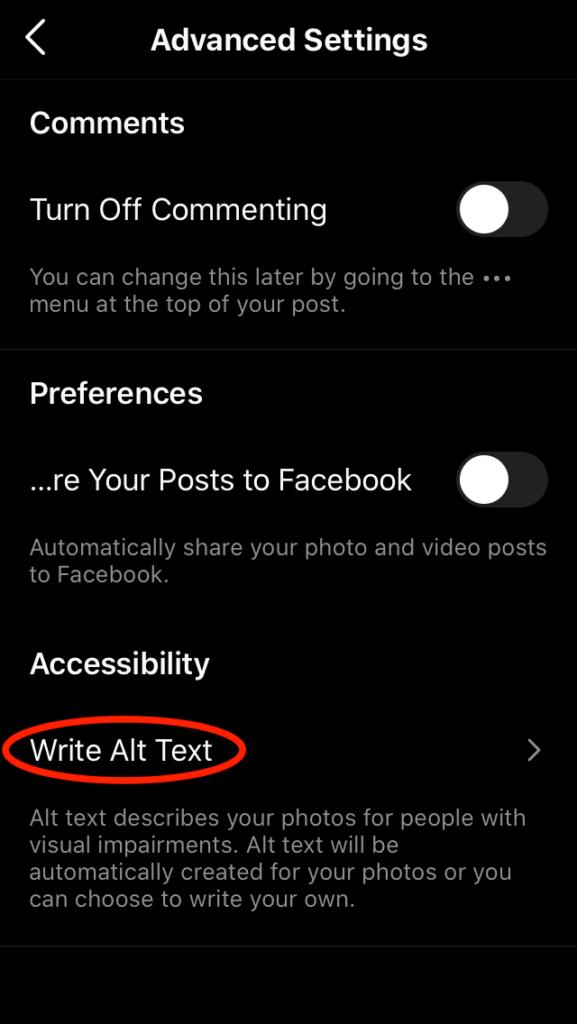
6. Write your alt text describing the photo and tap on Done or Save when ready
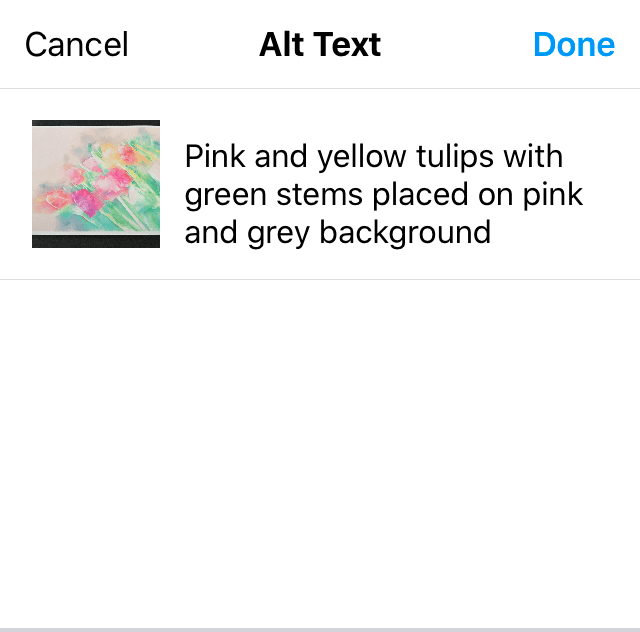
7. Click back to finish your post and tap Share when ready.
Add alt text to a previously posted photo
The steps are slightly different as those for a new photo but just as simple –
1. Go to your profile and tap on the post you want to update
2. Tap on the three dots in the top right corner of the post
3. Tap Edit
4. Tap Add Alt Text in the bottom right of the photo

5. Update the Alt Text field and tap Done or Save when ready
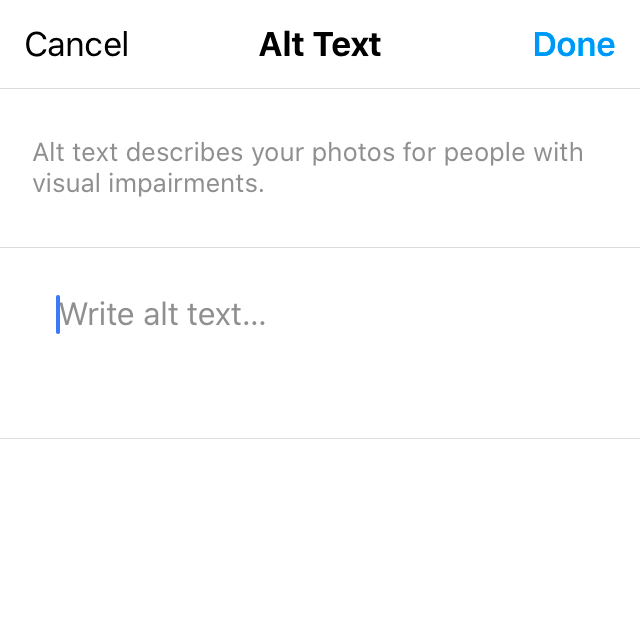
6. Tap Done or ![]() to complete the update.
to complete the update.
Viola! As you can see, the steps to add alt text to your Instagram posts are well integrated in the posting process. There’s no good reason to not use them, especially if you are looking to grow your brand and business. And who doesn’t want to do that?! 😀