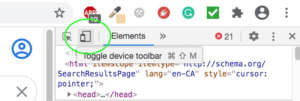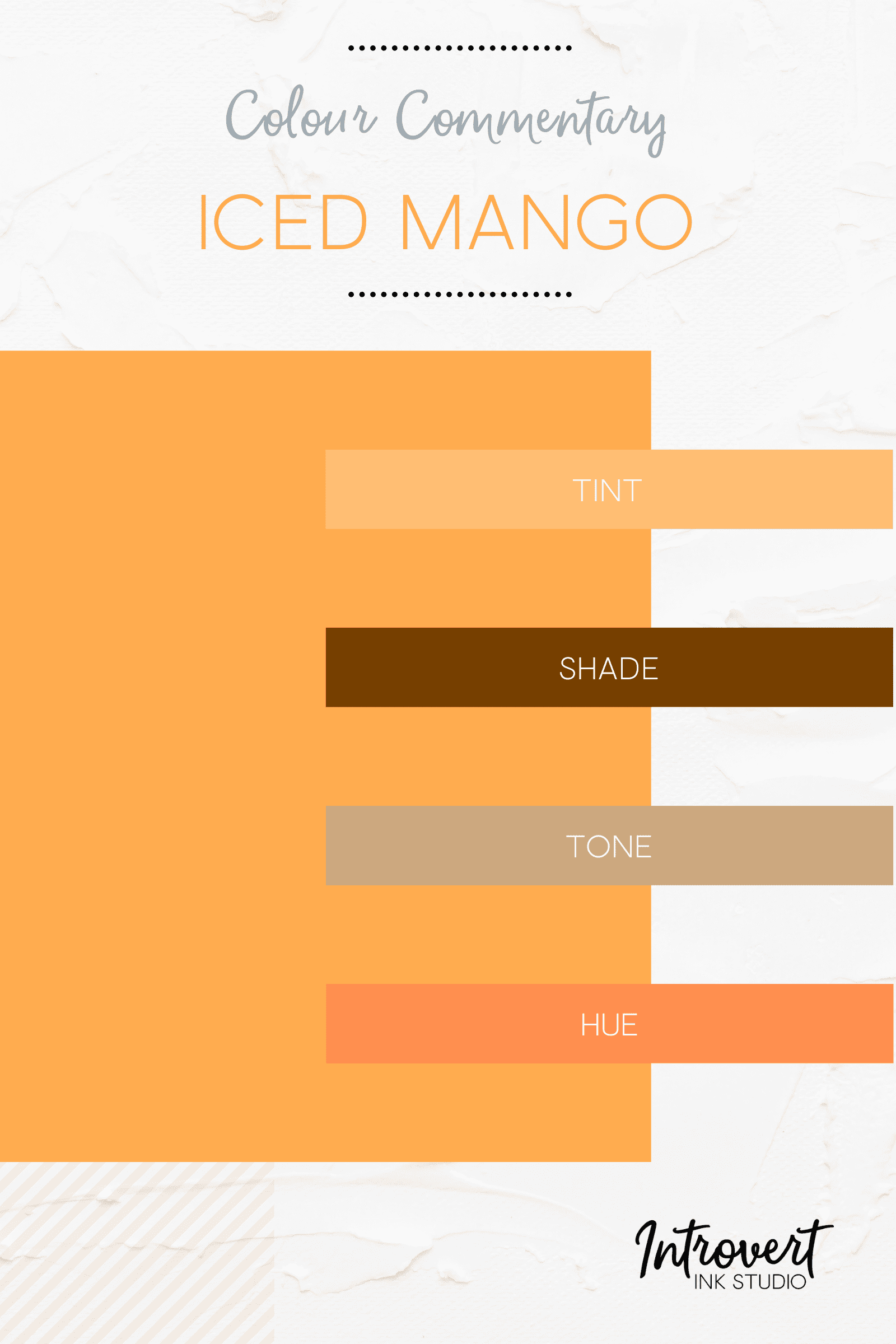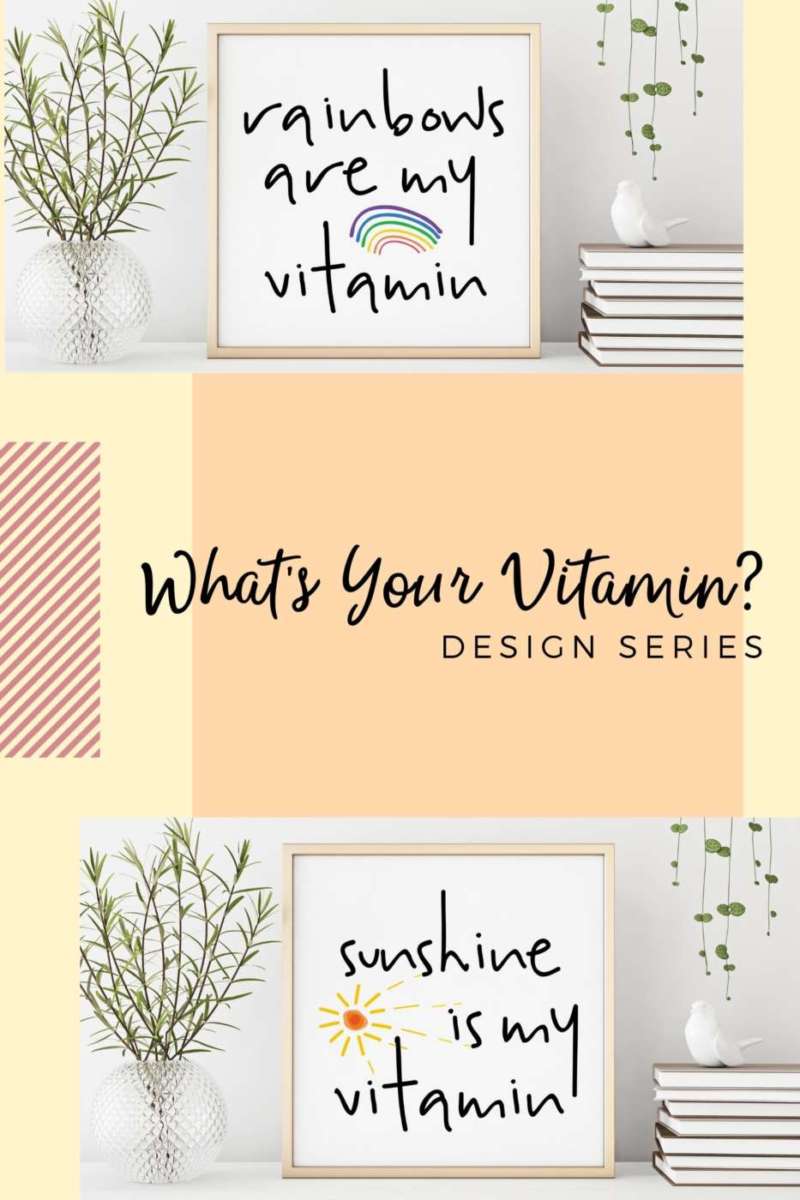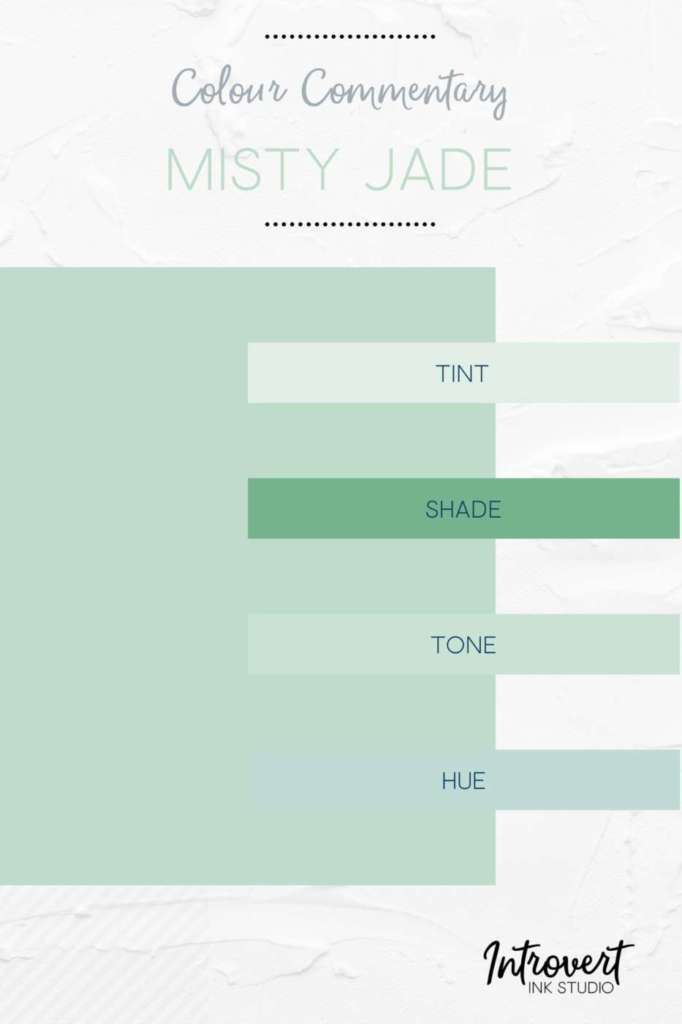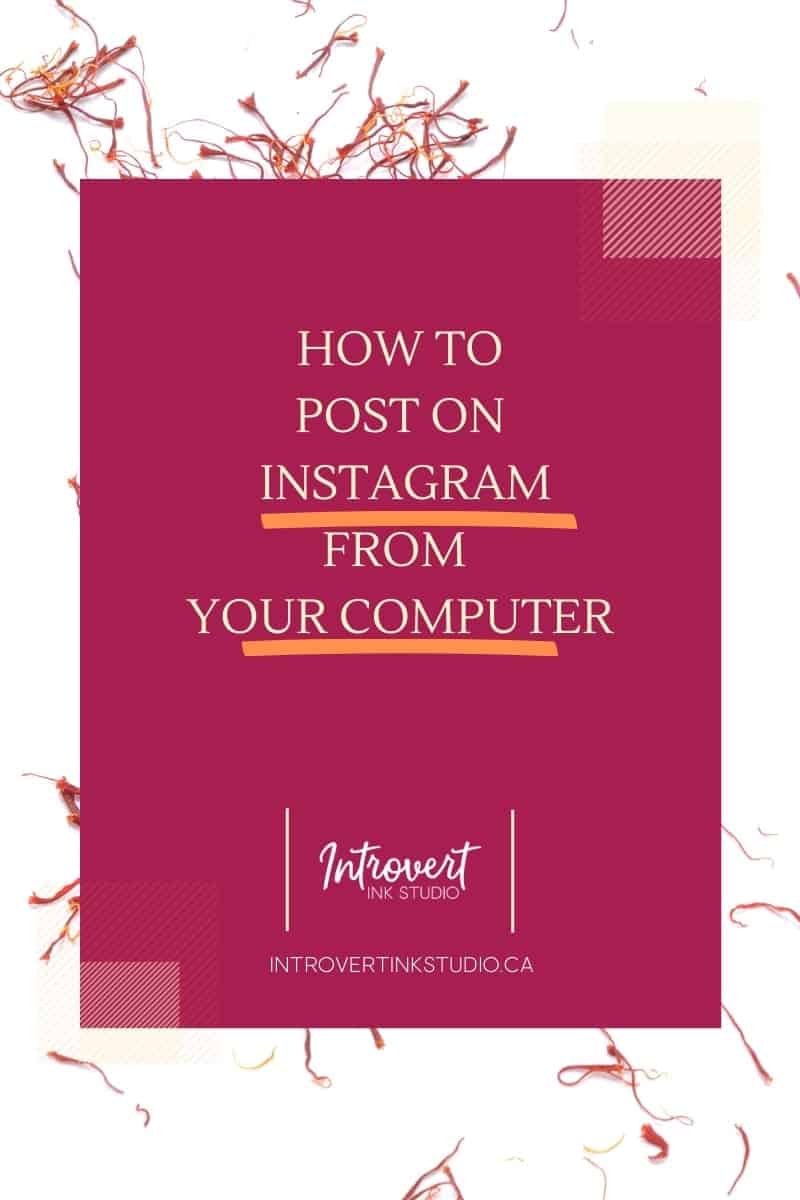
Or, how we are less fatigued when posting to Instagram
We are not a shining example of consistent Instagram posting. At least not currently. Ahhh, okay, we admit it – we never were.
There was a point where we were very consistent, curating content every other day and putting it in front of eyeballs. Then … we stopped last year. Partly because we got busy with higher priority items. Partly because we were just bored with it all. But the predominant reason was fatigue.
The very thought of posting on Instagram was and still is tiring. Just writing that sentence triggered a yawn. There always seems to be more steps involved then there need to be with very little pay off at the end. Is this you too, perhaps?
We deleted all our previous posts a few months ago in an attempt to reset and refocus. We aren’t that disciplined about getting back to a regular schedule because, well, fatigue but also we just don’t want to use our phone for work.
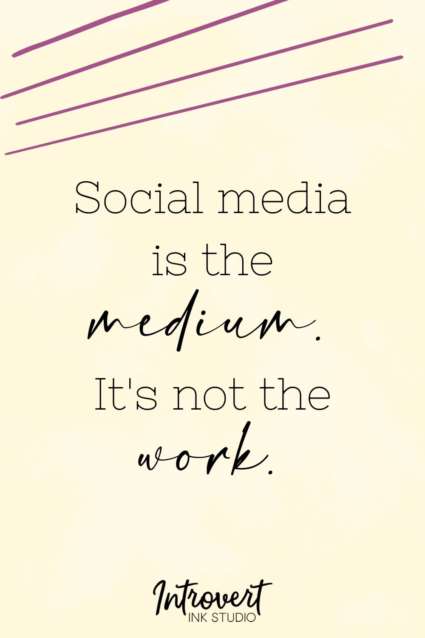 We’ve learned to live our life with a mobile phone; we don’t want to do work on a mobile phone. We’re on computers all day and maybe into the evening sometimes; when it comes to our mobile devices we want work to be minimal or better even, non-existent.
We’ve learned to live our life with a mobile phone; we don’t want to do work on a mobile phone. We’re on computers all day and maybe into the evening sometimes; when it comes to our mobile devices we want work to be minimal or better even, non-existent.
Maintaining a business Instagram account definitely counts as work. Plus, you need to have other apps available like Dropbox, Google, PS Camera and such to create or transfer items you may need for your posts. It’s a lot.
Planning tools like Planoly are even more work. We don’t always know what we want to post or when. Planning it all out weeks in advance seems so cold and calculating and, well, disingenuous. Yeah, we said it.
To get us back doing it we’re finally going to take advantage of a small trick to make the Instagram posting process a bit easier and more efficient for us.
We’re going to start posting from our laptop.
How can you post on Instagram from your laptop or desktop?
Answer: User Agent Spoofing
Time for some Mission Impossible face mask swapping action! User Agent Spoofing is one of those technical terms for something that sounds scary but it is neither technical or scaryl. What it means is you can trick a browser into mimicking a different browser or mobile device. We use this when testing out different web designs. Why it took us so long to embrace this for Instagram posting, well, we have no real answer.
There are a drawbacks. You can’t create carousel posts or multi-image stories this way (not yet, anyway). This isn’t a deal breaker for us but it might be for you.
To get started:
- Launch the browser of your choice on your computer
- Log on to Instagram.
Follow the steps below for your preferred browser ~
To post using Safari:
- From the menu bar select View > Develop > User Agent > Safari – iOS xxx – iPhone
- Your window will refresh and you should see a menu bar at the bottom of your screen similar to the app.
- Hit the ‘+’ to start your post. If you don’t see the plus icon just reload the page until you see it.
Now if you don’t see the Develop menu do not despair! You just need to enable it –
- From the menu bar go to Edit > Preferences > Advanced > Show Develop menu in menu bar.
To post using Google Chrome / Vivaldi / Opera / Brave:
- From the menu bar select View > Developer > Developer Tools
- You can also press shift + CTRL + I on a Mac or F12 on a PC
- This will open a developer window on the right-side of your screen.
- Click on the little phone icon located at the top of the tools window. Your window will change dimension to mimic a mobile device and your posting tools will be available.
- If you don’t see the plus icon just reload the page until you see it.
To post using Edge
- Press F12. Find the emulation tab and choose a mobile device.
To post using Firefox
- In the menu bar select Tools > Web Developer > Responsive Design Mode
- You can also press Command + Option + M on a Mac or Shift + CTRL + M on a PC
- You may need to reload the page for dimensions to take effect.
- Use the drop-down menu on the screen set to ‘Responsive’ to select your device.
Finally embracing this trick (yeah yeah, we should have done it sooner) makes us a little less fatigued before and during the posting process. We share as perhaps it may help you out too.